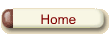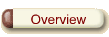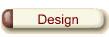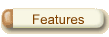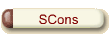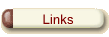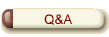|
Table of Content |
|---|
|
Basic idioms |
|
Using SBuild is a matter of running build scripts on the command line (Using SBuild in Eclipse is a matter of configuring workspaces and clicking icons, of course). Build scripts are usually all in one place. They are easy to spot because all having a similar name: build_something.py where something is a build target id. All build scripts support the same command line options. They all support the option -h to dump a rather large usage message. The rest of this page describes with more words that message. Most options are in the form <key>=<value>; we call them keyword arguments. Also important, the scripts do nothing when run without any argument; they just display some status and short usage message. |
|
Actions to perform |
|
The most important category of options is telling SBuild what action to take. You can do basically one of four things to targets:
The first two are performed using SCons (we name them SCons actions) and the last two are performed without starting SCons (we name them SBuild actions). The general form of actions is action=myaction(<params>) but many of them have 1-letter abbreviations. For example, build_something.py -S and build_something.py action=print(srcs) will both list source files. |
|
What to act upon |
|
If no indication, SBuild makes a target tree starting at the default target in the current script and perform the desired action on all nodes in this this tree. You can change that in several ways:
You can learn what targets are described in the current script: build_myscript.py -L. That is also useful to see what your pattern actually selects when you use pat=. You can also find targets in other scripts: build_myscript.py -T or simply grep. Of course, all that is more natural in the Eclipse SBuild plug in. Note that you cannot name a target described in another script using the tgt= keyword argument but we may add that feature later. |
|
Specifying flavors |
|
All systems support building different flavors of what is to build. In the worst case, one has to specify them as separate targets. But most build tools, like SBuild, allow to build flavors out of the same target specification. The typical example is compilation of a C program for different target platforms or for the same platform but with competing toolchain or just with different optimization options. SBuild let you build flavors using variants and toolkit parameters. For example you may add to a build command line bldopt=rls and that will perform a so-called realease compilation of the C code. You may say lint_usage=0 and that will disable the check using lint in front of a C compilation. You may also say tgtplatform=armv4_smarphone2003 and that will compile and link your code for that target platform or it will complain that you don't have the propoer toolchain installed or that you don't have the proper platform run-time libraries to link with. Variants and toolkit parameters can be set on the command line, from shell environment variables and from several customization files on disk. What variants, what parameters are supported, what values are allowed for them by your build at hand will be listed by a dedicated command line option. More on variants and toolkit parameters elsewhere. |
|
Running targets |
|
Each time you build something, you will immediatley want to test it. SBuild goes a long way to help you with that. Using the option -R or the equivalent action=run() will travel the dependency tree and run targets. Running means starting something that you can specify in the build description in what is called a runner specification. If the target built in that node is an executable, then a runner is made on the fly to run that built executable. There are ways to associate several runners on each target, ways to filter what you run, way to just print out the command line but not run anything (run_filter=print:1), ways to pass parameters to what you run (action=run(<params>)), etc. As a matter of facts, the most frequent idiom of using SBuild is the sequence build_something.py -b followed by build_something.py -r. That simply builds and then tests something. The option -r is the same as -R but doesn't run things that you mark as interactive, meaning -r is nice for unattended tests. For example, you may use -b then -R to build a .chm file and then open it (to manually inspect the content). |
|
Controlling the process |
|
After you told a build script what to perform and on what to act upon, there are still many ways left in which you can run a build. All the alternatives listed here below are inherited by SBuild from SCons.
|
|
Basic inspection |
|
Delivering information about the subject of builds is certainly one of the strong points of SBuild and it opens it to usage scenarios that are completely new for the average build tool. The inspection features (a.k.a. introspection) of SBuild fall in three closely related categories:
|
|
What and where |
|
SBuild scripts have several ways to print out what is built, out of what and where will be the output.
|
|
What and why |
|
All decent build tools allow you to query what is not up to date and why. Although it is meaningful to list the what and the way separately, SBuild does it with just one option, -W, which maps directly to the feature of SCons. This query is useful for debugging (but limited since there is no roll back and no step-by-step; users usually notice too late that they should have call it first). |
|
SBuild lets you search for matches in source files with the typical regular expression patterns: action=search(<pattern>). Like for most actions, a summary is displayed, here just counting the hits. The search is performed on what every target type decides are the sources to search. For example, the C compiled object taget decides that "sources" are both the .c files and the .h files actually included in them for the build at hand. There are also search options, for example you can decide to leave out from the search the comments in source code (search_filter=nocomment:1). |
|
Checks and reports |
|
There are specific ways to check specific things in different toolkits. Here we mention the action=lines() in the base toolkit. It shows stats on the sources on the following:
The lines action can also be instructed to fail at the first violation instead of printing statistics at the end. |
|
Reference information |
|
SBuild provides the keyword argument explain=<code> to dump in the stdout reference information with various degrees of verbosity. Here are the supported codes:
Despite this profusion of information or, more likely because of it, users are occasionally asking for pieces of information already available. SBuild is sadly lacking a searchable form of this information, like a CHM file. |
|
C/C++ specific inspection |
|
All the options that you may expect are there:
There are many more features of the C/C++ toolkit. They are controlled by its toolkit parameters and those can be listed (with explanations) by running explain=tk:ccpp on any build script. Among the trivial ones, as example, you can completely disable lint (lint_usage=0) or fully enforce lint (lint_usage=1). On the more advanced side, you can turn on checking involving the C preprocessor or the C linker included in the C/C++ toolkit. |
|
A bit of shellology |
|
There is at least one small caveat of the command line: spaces are not tolerated unless you escape them so that the shell is not mislead and still considers one argument what you think is one argument. This is not difficult to understand but the Microsft shell and the Unix shells are very different in that respect and that systematically fools our users. Other than that annoyance, the build command lines are the same on Unix and Windows build machines. |
|
Nice to have |
|

Copyright (c) 2008 Abalog Software BVBA. All rights reserved.